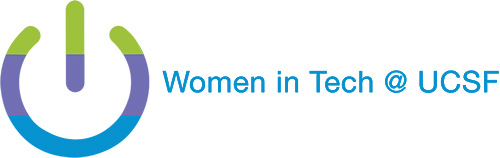When creating organized and professional-looking spreadsheets in Excel, centering a title across multiple columns is essential. Instead of merging cells (which can cause formatting issues), you can use the "Center Across Selection" feature to achieve the same effect while maintaining the flexibility of individual cells.
How It Works:
- Step 1: Select the range of cells where you want the title to appear.
- Step 2: Right-click and select Format Cells from the menu.
- Step 3: Go to the Alignment tab.
- Step 4: In the Horizontal dropdown, choose Center Across Selection and click OK.
- Step 5: Enter your title, and it will be centered across the selected cells without merging them.
Why It’s Useful:
- Maintains Cell Independence: Keeps the individual cells intact, allowing you to work with them individually, unlike merged cells, which can limit editing and sorting.
- Avoids Formatting Issues: Prevents common problems caused by merged cells, such as difficulties in copying, pasting, and applying formulas.
- Professional Presentation: Enhances the appearance of your spreadsheet with clean and centered titles, perfect for reports and presentations.
This simple tip helps you keep your Excel spreadsheets functional and polished without the drawbacks of merging cells.
Application
Microsoft Excel
Month, year
September, 2024